VisuaLab for Clinical Laboratories
Standard Features
Accessioning
Assigns accession numbers automatically. Order entry functionality for both diagnostic and clin/path laboratories.
Work List Reports
Reports all pending lab work by department or unit code in order to quickly build loads for maximum testing efficiency.
Label Printing
Custom design bar code labels for test tube identification and instrument interface.
Results Entry
Predefined text messages reduce entry time. Test results are displayed in color-coded format to indicate normal/abnormal ranges.
Reflex Test Order
The system can be programmed by the user to automatically order additional tests if the results of another test possess a specified result.
Patient Test Reports
Generates formatted custom-designed patient reports.
Management Reports
Generates a variety of customizable reports to assist in the management of a laboratory.
Case Archive
Cases can be stored on-line and archived as required for document retention compliance.
Search Capability
Various search functions are included to assist in accessing data quickly and easily. In addition, more sophisticated search engines are available to generate specific management reports or epidemiological reports.
User Customization
Flexibility to customize the interface, including tests, reports, and results entry screens, for each laboratory’s individual preference.
Multiple Security Levels
Each user is assigned an operator ID and password. Predefined menu classes allow users to access only those menu options and functions they have been authorized to view.
Billing Interface
Each unit code can be set up with a list price and as many levels of pricing as required . This permits customized pricing including quantity discounts and separate price classes.
Auditing
The system monitors any changes made to patient and client information.
Dial-In Access
Remote users can dial in to enter orders or inquire about patient results.
E-Mail
Use system’s messaging facility to leave messages for other users, or use Microsoft Mail to send mail messages directly from the system’s main menu.
VisuaLab Data Entry Windows
VisuaLab strictly conforms to all Windows standards so it is easy and comfortable to use. All data entry windows open within the main window much like opening multiple documents within Microsoft Word. All commands and data entry windows are available from the menu. The most frequently used menu items are broken out and displayed on a shortcut bar.
VisuaLab maintains patient and client information in its database to allow for increased speed during data entry. Drop-down menus are also available for many of the fields. The system is designed so that each drop-down menu can be customized for the individual lab.
VisuaLab Order Entry
VisuaLab includes various formats of tests or in VisuaLab terminology, unit codes. A group of unit codes that are frequently ordered may be classified under a Profile. This allows the user to order multiple unit codes with the click of one button. In addition, VisuaLab organizes its system in such a way that different pricing may be implemented depending on the client or the groups of tests ordered.
VisuaLab utilizes two different types of Order Entry windows. The two windows are designed based on the different requirements of a Diagnostic Laboratory versus a Clinical and Pathology Laboratory. We offer one format for companion patient accessioning and one for patient groups or herd accessioning. An example of each is shown in the following pages.
Results Entry Window
The Results Entry Window provides the user with useful information and functionality. Automated data entry is available through instrument interfacing.
The Results Entry window provides the user with various informational fields that can be used as a reference for information regarding the patient and the tests. For example, the Normals tab signals normal versus abnormal results for each individual test result by the use of color codes. These normal ranges are specified by the user and are thus fully customizable. This also holds true for the components included in a test. This allows VisuaLab to conform to changing technology and methodologies.
A second example of reference data is the Previous Results field. This region lists all previous instances where the same unit code was ordered for the patient. In addition, next to each individual component field, the system automatically lists the most recent component result for the patient.
VisuaLab also provides the user with a variety of functions to increase the efficiency of data entry. These options include buttons for commonly used results such as positive or negative. The system will also allow the user to populate the results fields with data retrieved from an instrument, preventing redundant data entry.
Another key feature of VisuaLab is the Diff Pad. This feature is described below.
VisuaLab Differential Pad
A convenient feature VisuaLab provides is a program for differential cell counting. This function is completely customizable for your individual lab’s methodology. VisuaLab Diff Pad increases the efficiency and accuracy of entering results. It allows direct deposit of cell counts, percentages, and absolute values into the corresponding results field. The system is already programmed to perform these basic functions. Once keystroke assignments have been made, the technician simply performs the count and clicks a button. The results are then saved and downloaded to the Results screen.
VisuaLab Search Capability
Locating an item on the system is the most common and important function. Whether it is finding a case, a client, a patient or a user, that item must be located before any kind of action can be performed on it. In VisuaLab, all search windows have an identical design. This consistency decreases the amount of time required to learn the system and ultimately it reduces the amount of time it takes to perform any given function. Search results may be sorted by clicking on the column headers within the search window. Once an item is selected from the search results, VisuaLab will allow the user to perform multiple functions. The functions made available will be dependent on the type of search performed.
Training and Technical Support
Aurora Systems, Inc. is your complete source for laboratory information systems. We provide consultation and advice on creating and implementing your system, as well as on-site employee training. In addition, we maintain 24-hour customer support of all system software.
Technical Specifications
Minimum recommended specifications to run VisuaLab
- Microsoft Windows XP or higher
- 4 GB RAM
- VGA color monitor
- Network compatible with Microsoft Windows
- Microsoft and Windows are trademarks of Microsoft Corporation
Specializing in Information Systems
©2012 Aurora Systems inc. Terms of Use and Privacy Policy and Safety Information/ Privacy Rights are applicable to you. All rights reserved.
Our vision is to provide high-performance laboratory information management systems (LIMS), based on open technology.